Changing Default Schedule from the Schedule
As a convenience to your staff, an Appointment Resource may be opened or closed from the schedule.
Warning: you must move the appointments from the day to be closed manually. patientNOW will not warn you of existing appointments, nor will it cancel or delete them automatically.
Open a Closed Day
Navigate to Workflow | Scheduling, Scheduling Daily Tab
Note: you must make these changes from the Daily Schedule; the functionality is not available on the Weekly or Monthly tabs.
Click on the pencil in the upper right corner of the Appointment Resource column you wish to open.
Select Change to In-Office; the Start and End Times and buttons will enable.
Enter the Start Time for that day.
Enter the End Time for that day.
Select OK.
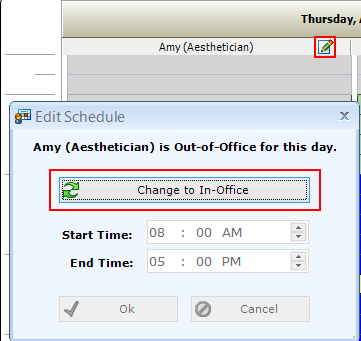
Close an Open Day
Navigate to Workflow | Scheduling, Scheduling Daily Tab.
Click on the pencil in the upper right corner of the Appointment Resource column you wish to open.
Select Change to Out-of-Office; the Start and End Times will disable.
Select OK.
